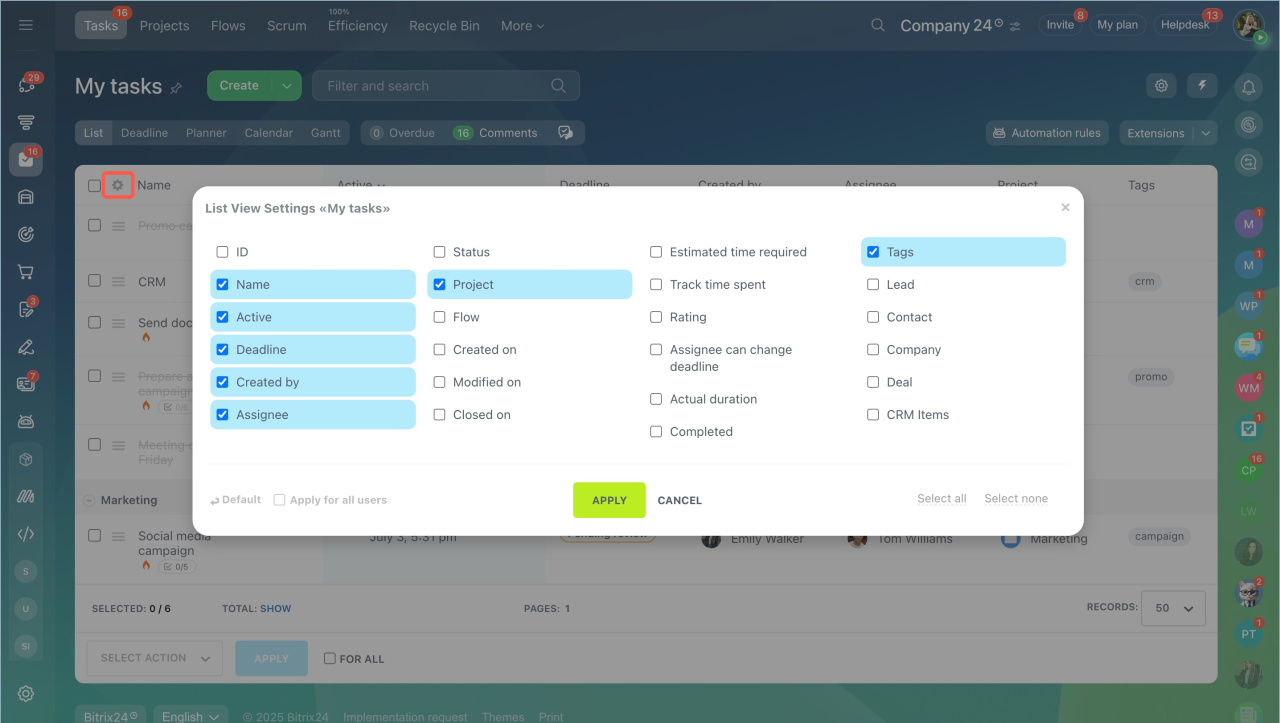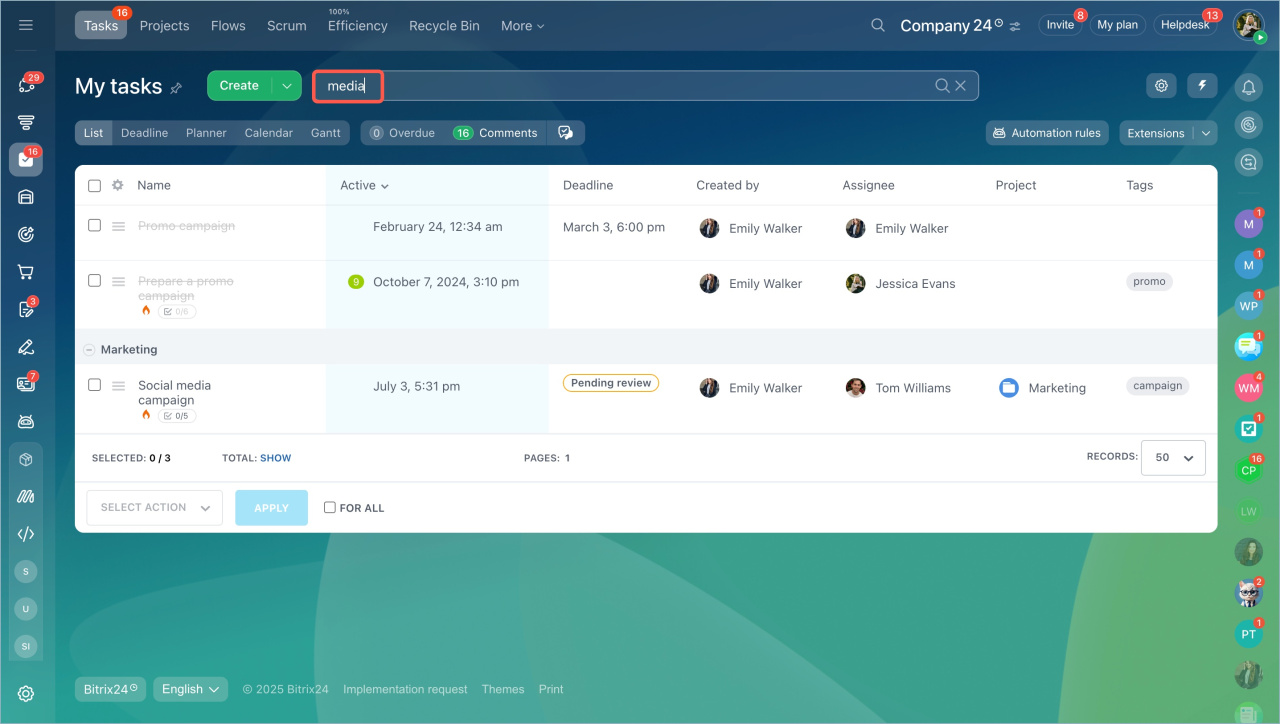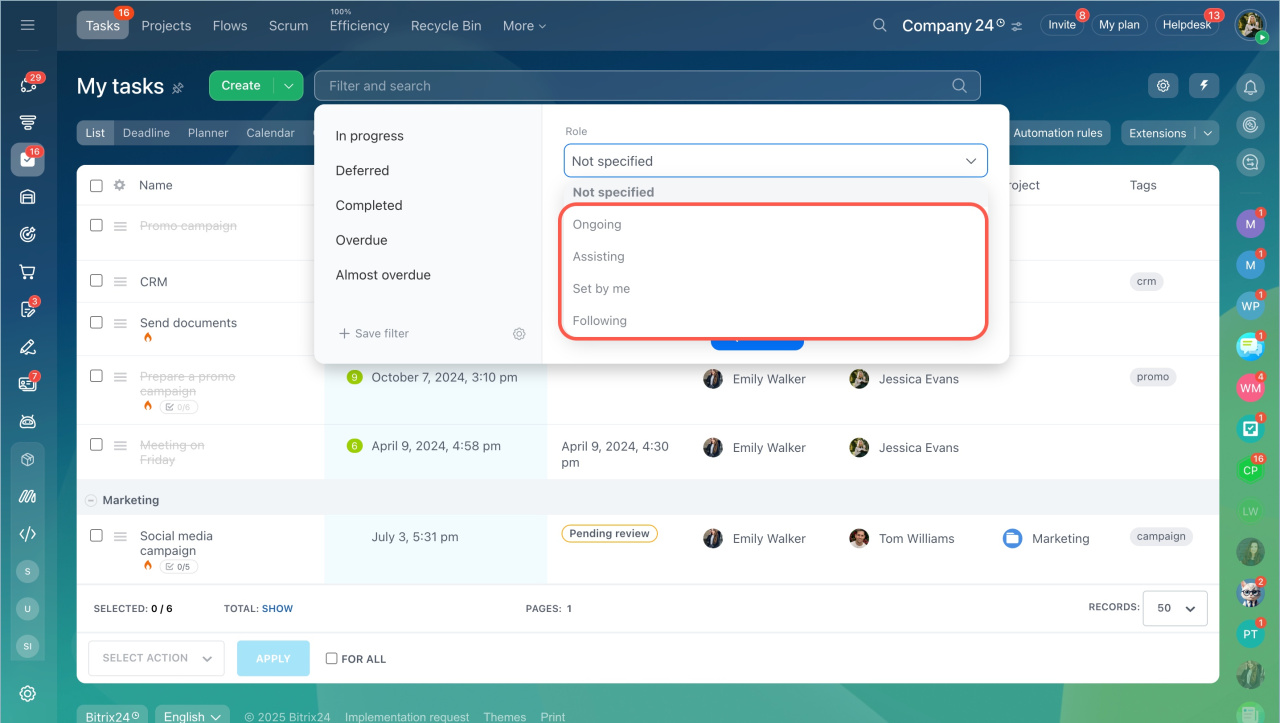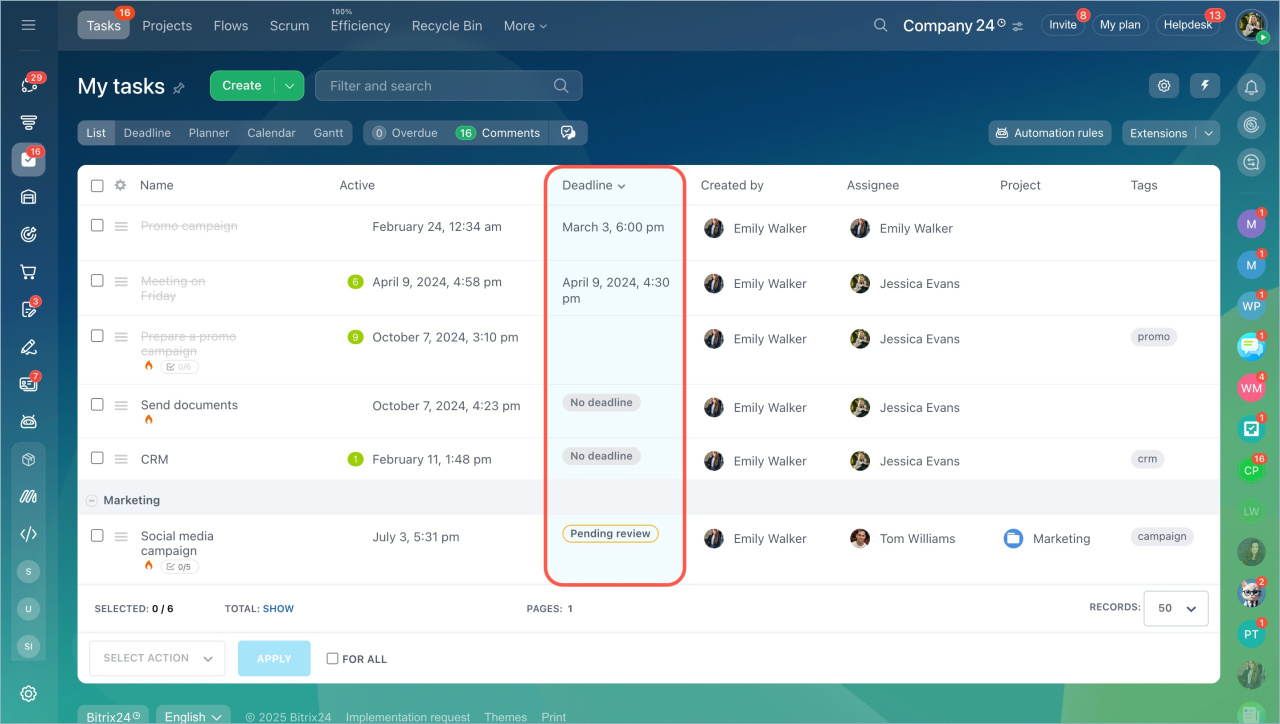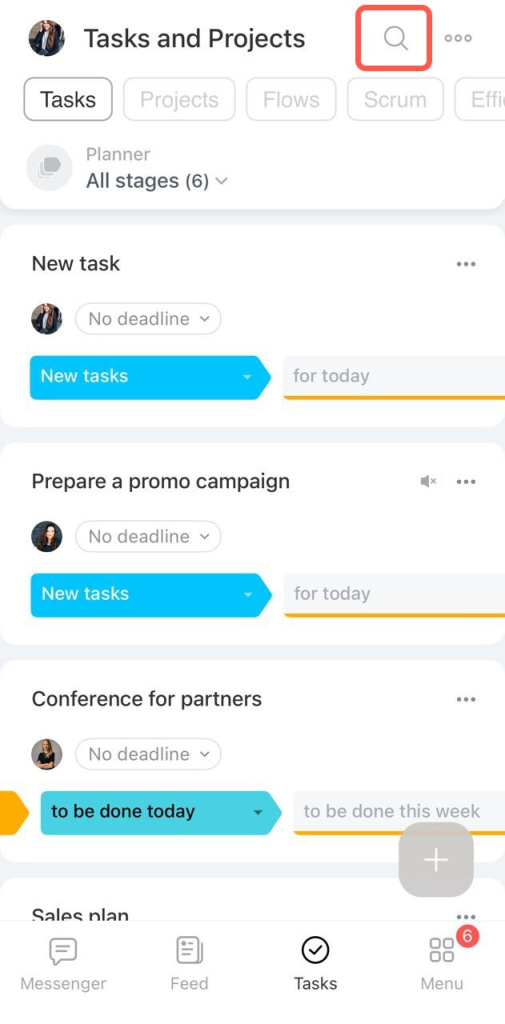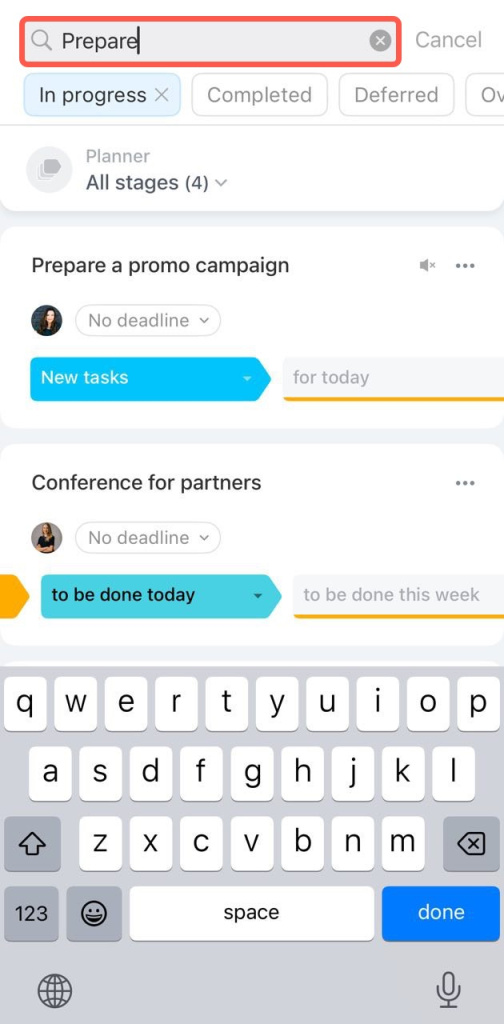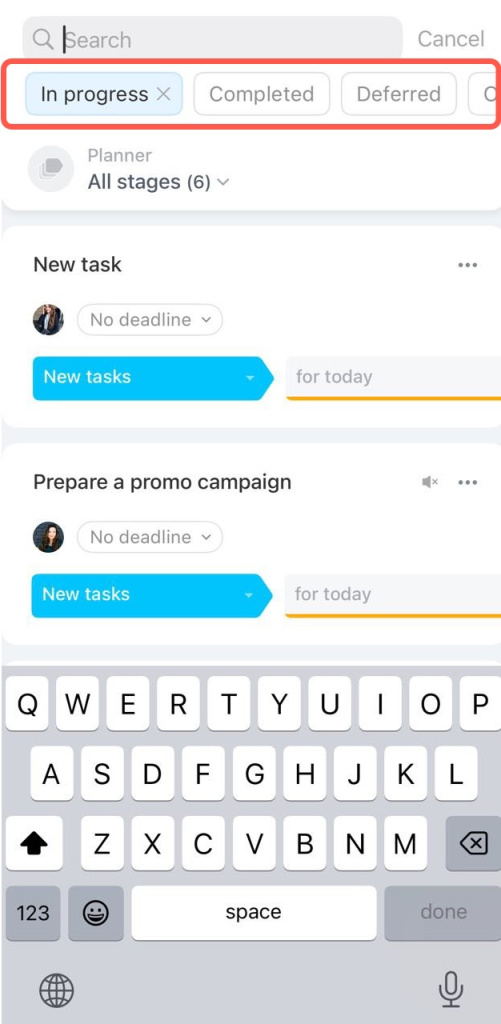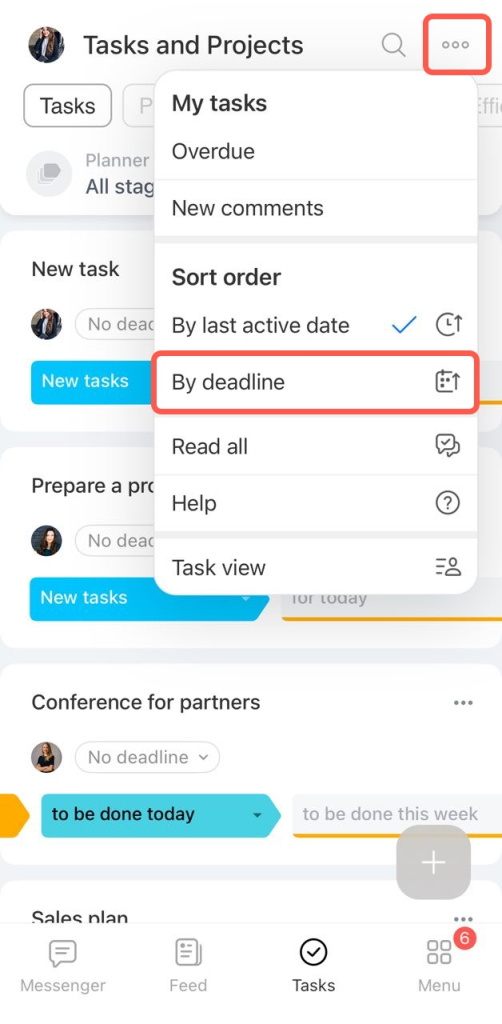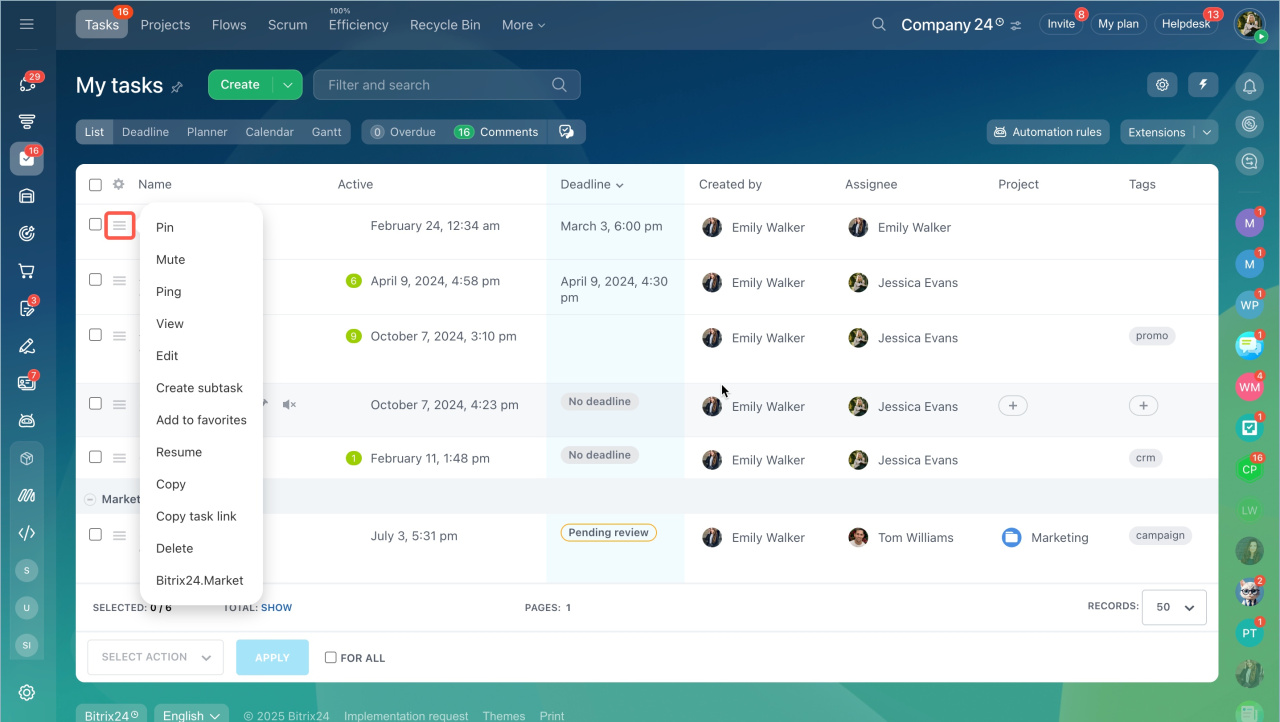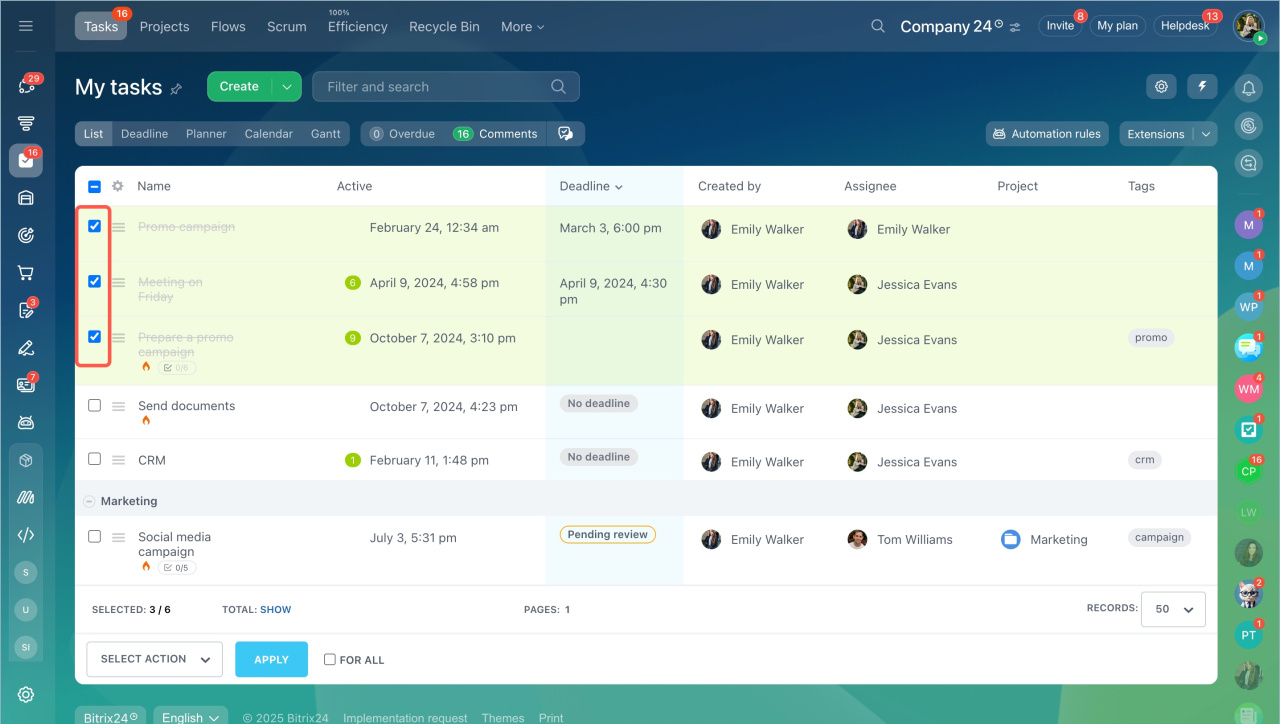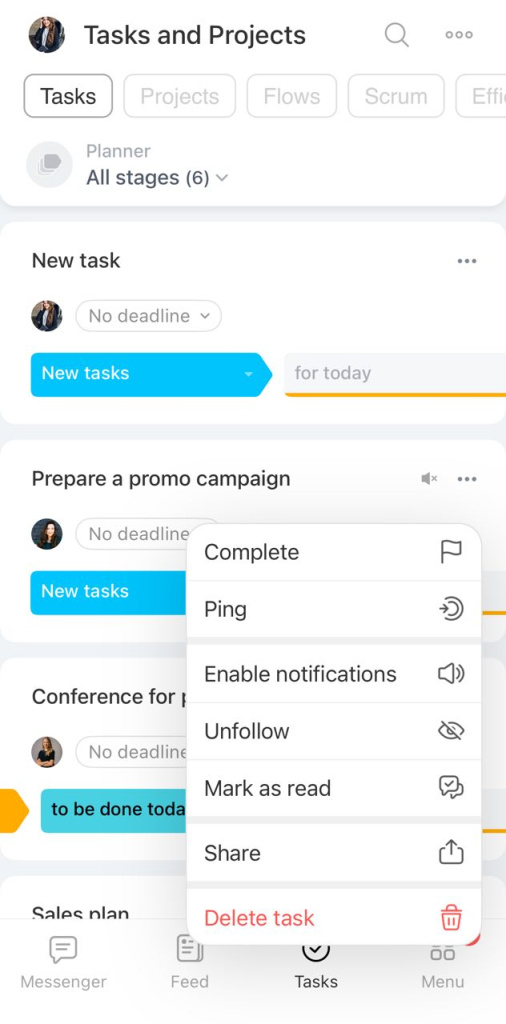There are five views for working with tasks in Bitrix24: List, Deadline, Planner, Calendar, Gantt.
By default, the task page opens in the List view. It displays maximum information about the task: activity, title, status, deadlines, etc. It helps to sort tasks by these parameters. Click on the column with the required condition and the list of tasks will be sorted by it.
Configure the list view
Configure the columns for each task to see only the data you need in the list. Click the Settings icon in the left corner of the list. Select the task settings you want to see in the columns and save your changes.
Task search
Use filters to quickly find tasks in the list. Let's see how they work in the web version and in the mobile app.
Quick search. Find a task by name or using filters. Start typing the task name in the search field. Use the filter by specifying the required values in the fields for detailed search.
Search by role. Use this filter to find tasks in which you have a specific role:
- Ongoing
- Assisting
- Set by me
- Following
Sorting tasks. By default, the task list is displayed by activities: tasks that have been changed are displayed at the top. But you can sort the list by any of the parameters - click on the column. If you want to sort the list by task deadlines, click on the Deadline column.
Quick Search. Click on the search bar and start typing the task name.
Search by status. Click on the search bar and select a status from the horizontal menu.
Sorting tasks. By default, the task list is displayed by activities: tasks that have been changed are displayed at the top. But you can sort the list by any of the parameters. Click on the dots icon in the upper right corner and select By deadline.
Quick actions in the list
You can perform some actions on tasks in the list without opening the task.
- The List task view highlights the activity in the task.
- There is the list view in the Bitrix24 web version and mobile app.
- Use filters and sorting to quickly find tasks in the list.
- Some actions on tasks can be performed directly from the list: pin, send a ping, add a subtask.